Hello,Welcome to CrownSoft
Switching Language:Chinese (Simplified)
Language:Chinese
| Product | Price | About Software | Contact Information |
| WhatsApp Filters | 150$/month 300$/quarter 900$/year | Product Details | Online Consultation |
| WhatsApp Cloud Filter | / | Product Details | Online Consultation |
Time:2023-07-27 15:53:06 Source:www.crownsoft007.com
Hello everyone, this is Crownsoft. Do you still remember how we talked about how to transfer the chat history to a new mobile phone some time ago? Many friends come to ask how to backup and restore, today Crownsoft will take you to learn how to restore your WhatsApp conversation history:
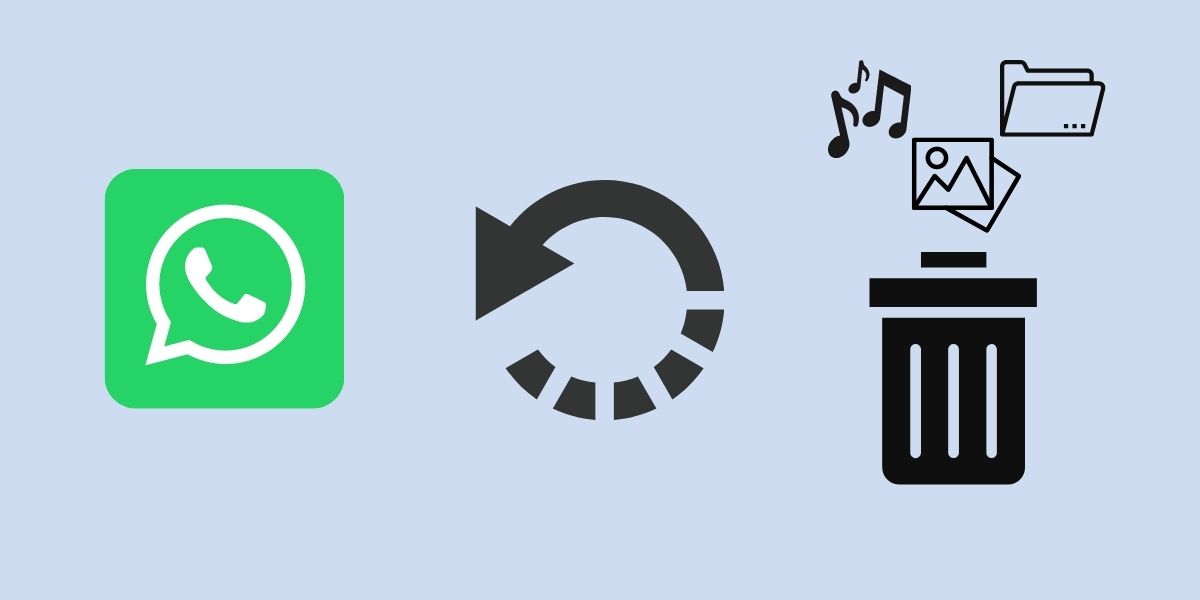
Android version:
The first is manual backup:
To ensure your conversations are successfully backed up before restoring on your new Android device, you can do the following: Open WhatsApp More Options Settings Chats Chat Backup. Select the Google Account you want to back up your conversations to. You can also create a local backup file on your device. Click Backup. After saving the backup file, you can restore your WhatsApp conversation history on your other devices.
The second method is: Restoring from a Google Drive backup file:
To backup your conversations on Google, you can select the automatic backup function and choose the frequency (daily, weekly or monthly). This feature requires your WhatsApp account and Google account. To restore from your backup files, please do the following: log in to the same Google account that has been backed up on the old and new devices. Then install and open WhatsApp, and verify with your phone number. When prompted to restore conversations and media from Google Drive, click Restore. After the restore process is complete, click Next. Once initialization is complete, your conversation content will be displayed. After restoring the conversation, WhatsApp will restore your media files next. If you don't have any previous backup files in Google Drive when you install WhatsApp, WhatsApp will automatically restore the local backup files on your device.
The third method is: restore from local backup:
To use local backup files, you need to use your computer, file explorer or SD card to transfer the files to your phone. To restore from a backup file: . In the file manager app, go to your local backup storage location or SD card WhatsApp database. If your data isn't stored on the SD card, you may want to look in your Internal Storage or Main Storage folders. Manually copy the latest backup file to the local storage location ("database" folder) on the new device. Install and open WhatsApp, then verify with your phone number. When prompted to restore conversation history and media from a local backup file, click Restore. Restore an earlier local backup file. To restore an earlier local backup file from a local backup file, please follow these steps: Download a file manager application. In the file manager app, go to your local storage location or SD card WhatsApp database. Uninstall and restart WhatsApp. Click Restore when prompted.
IPhone version:
Restore your chat history from iCloud backup file: Please open WhatsApp Settings Chat Chat Backup and make sure the iCloud backup file exists. This method requires a backup