Hello,Welcome to CrownSoft
Switching Language:Chinese (Simplified)
Language:Chinese
| Product | Price | About Software | Contact Information |
| WhatsApp Filters | 150$/month 300$/quarter 900$/year | Product Details | Online Consultation |
| WhatsApp Cloud Filter | / | Product Details | Online Consultation |
Time:2023-10-24 18:52:53 Source:www.crownsoft007.com
When your cell phone suddenly fails, WhatsApp chats and important files may disappear in an instant. To avoid such mishaps, a timely WhatsApp backup is crucial. In this article, we will give you detailed information about the importance of WhatsApp backup and how to do it on your phone and computer.
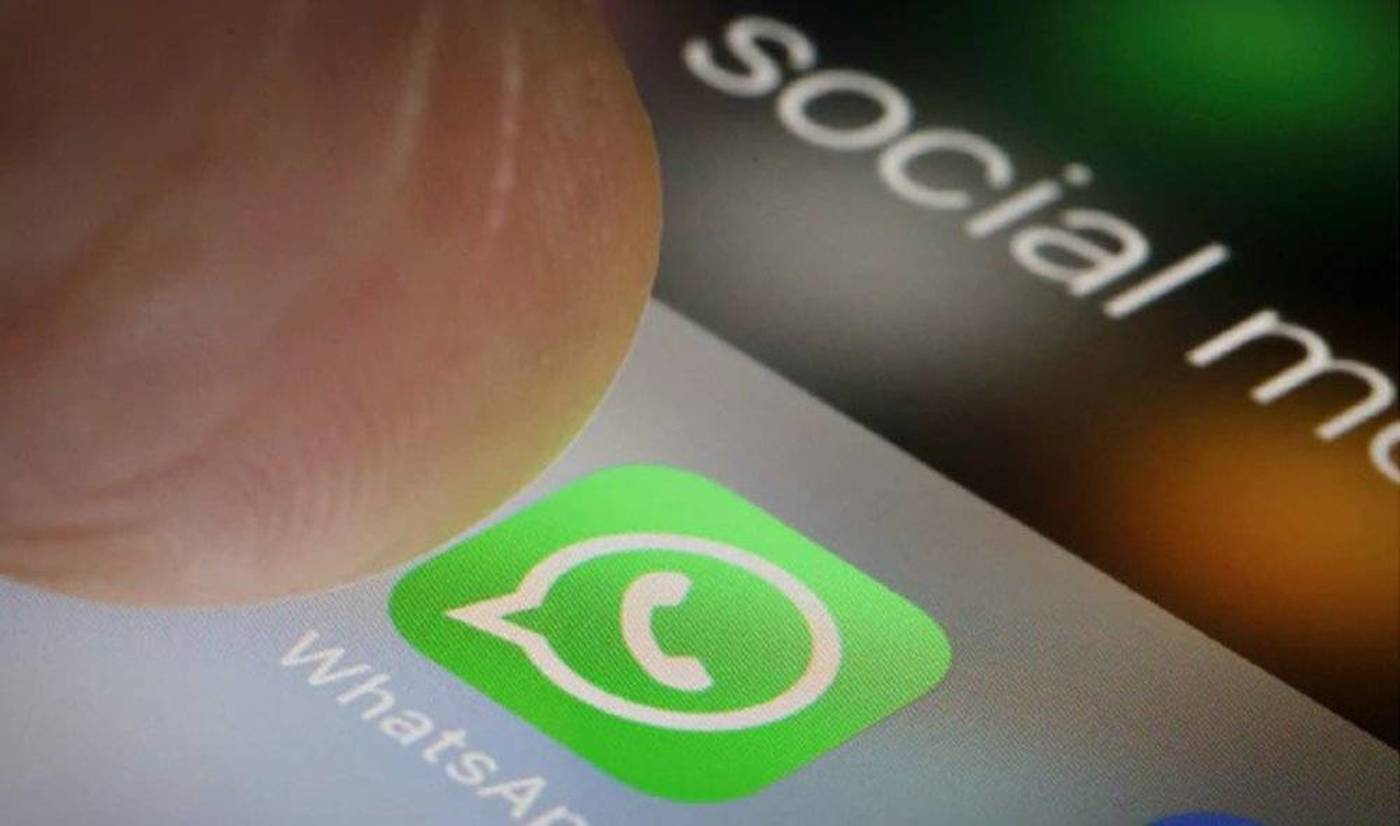
Importance of WhatsApp Backup : WhatsApp has become an indispensable communication tool in our lives, from daily communication to business negotiations. Here are three reasons why WhatsApp backup is crucial:
No data loss: Accidents such as phone damage, system crashes, etc. can happen at any time, and WhatsApp backup ensures that your chats and media files are not lost as a result.
Easier to switch phones: When you switch to a new phone, WhatsApp Backup makes it easy to transfer your chats from the original device to the new one, saving you the hassle of rummaging through your old phone.
Save important information: WhatsApp may contain important business information, contract details, travel memories, etc. Backup ensures that this information is always available.
WhatsApp Backup Tutorial - Mobile: WhatsApp automatically backs up to your phone's memory every day, but you can also choose to back up to Google Cloud Drive or iCloud.
WhatsApp Backup to Google Cloud Drive (for Android):
Install Google Drive and sign in to your account
Select the backup frequency in WhatsApp.
Select Backup to Google Cloud Drive
Select connection requirements and backup timing
Complete the setup
WhatsApp Backup to iCloud (for iOS)
Install iOS 12 or later, turn on iCloud and sign in
Select the backup frequency in WhatsApp
Select the data to be backed up
Complete the setup
WhatsApp Backup Tutorial - PC Version: Backup WhatsApp chats on your computer using Google Chrome extension.
Backup Steps:
Log in to the Chrome Online App Store
Install the "Backup WhatsApp Chats" extension.
Scan the QR Code on WhatsApp web version.
Select the backup time period via Google Chrome extension.
Wait for the backup to complete
WhatsApp Backup Restore: Whether it's via Google Cloud Drive or iCloud, make sure you sign in to the same account and phone number on the new device and follow the instructions to restore.